Important Information
By visiting this site you have read, understood and agree to our Terms of Use, Privacy Policy and Guidelines. We have placed cookies on your device to help make this website better. You can adjust your cookie settings, otherwise we'll assume you're okay to continue.


.thumb.jpg.f52595a415536af7ca81d59fe3aa21aa.jpg)

Join the conversation
You can post now and register later. If you have an account, sign in now to post with your account.