04-25-2011, 09:35 PM
(This post was last modified: 04-26-2011, 02:50 PM by Resistance.)
This is a small guide/tutorial I have made to show you guys how to properly and completely remove software for those huge programs with lousy uninstallers that do not delete the registry keys on running the uninstaller, and sometimes if they are bad enough they won't remove all the files as well. On a sidenote, Yes it is true! It is totally possible to remove those crappy unneeded programs from your computer easily and simply. Just follow this little tutorial I whipped up while I was in the bathroom  (No I am not rich with computers in my bathtub [every computer nerds dream], it is just a laptop.)
(No I am not rich with computers in my bathtub [every computer nerds dream], it is just a laptop.)
1. Back on subject, you must download and create your own file directory for the file you can download by click here.
2. Now, go be smart and create a folder in C:\Program Files (x86)\ or C:\Program Files and extract all of the files in the iobittoolbox.zip there.
3. Begin to open iObit toolbox,![[Image: 6553bad9c46b0206aad23aa7fe38193f.png]](http://gyazo.com/6553bad9c46b0206aad23aa7fe38193f.png)
and select the iObit Uninstaller v2.0 Option
4. Allow it to open, it should look like this:
Find the name of the program via scroll or type it in the search bar, next highlight the name of the program you want to uninstall, then hit the Uninstall button above and hit Yes to the message box.
5. It will begin to save a system restore point before the uninstall, like this:![[Image: 85fdb2a4e92c1b6dd2b080690b947b63.png]](http://gyazo.com/85fdb2a4e92c1b6dd2b080690b947b63.png)
then it will begin to use the default uninstaller by the program, make sure not to repair the program... then it will begin the Powerful scan by clicking the Powerful Scan button, which is the bomb .
.
Then something like this will pop-up,![[Image: ff3dd3933fbfade73532f2a4e85f36f6.png]](http://gyazo.com/ff3dd3933fbfade73532f2a4e85f36f6.png)
make sure we delete the files.
6. Enjoy, comment and tell me on what I can prove on, this tutorial was made in 15 minutes
 (No I am not rich with computers in my bathtub [every computer nerds dream], it is just a laptop.)
(No I am not rich with computers in my bathtub [every computer nerds dream], it is just a laptop.)1. Back on subject, you must download and create your own file directory for the file you can download by click here.
2. Now, go be smart and create a folder in C:\Program Files (x86)\ or C:\Program Files and extract all of the files in the iobittoolbox.zip there.
3. Begin to open iObit toolbox,
![[Image: 6553bad9c46b0206aad23aa7fe38193f.png]](http://gyazo.com/6553bad9c46b0206aad23aa7fe38193f.png)
and select the iObit Uninstaller v2.0 Option
4. Allow it to open, it should look like this:
Find the name of the program via scroll or type it in the search bar, next highlight the name of the program you want to uninstall, then hit the Uninstall button above and hit Yes to the message box.
5. It will begin to save a system restore point before the uninstall, like this:
![[Image: 85fdb2a4e92c1b6dd2b080690b947b63.png]](http://gyazo.com/85fdb2a4e92c1b6dd2b080690b947b63.png)
then it will begin to use the default uninstaller by the program, make sure not to repair the program... then it will begin the Powerful scan by clicking the Powerful Scan button, which is the bomb
 .
. Then something like this will pop-up,
![[Image: ff3dd3933fbfade73532f2a4e85f36f6.png]](http://gyazo.com/ff3dd3933fbfade73532f2a4e85f36f6.png)
make sure we delete the files.
6. Enjoy, comment and tell me on what I can prove on, this tutorial was made in 15 minutes

![[Image: t5BWm.png]](http://i.imgur.com/t5BWm.png)










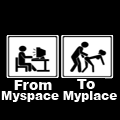
![[Image: 506243.png]](http://www.userbars.com/i/506243.png)
![[Image: just-cause-2-header.jpg]](http://darkzero.co.uk/asset/2010/03/just-cause-2-header.jpg)