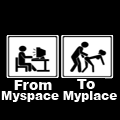07-03-2010, 12:13 AM
1.
Do not bump your hard disk at all. The HDD may be mostly made of
metal but you have to handle them like eggs;
2.
If you dont want bad sectors, never move your PC while it is on.
Never. Shutdown. Shutoff. Move the PC. Then turn it on.
3.
Do not put anything on top of your HDD. If your gonna store it, make
sure they are in proper packaging (anti-static bags and clamshells o
styro boxes).
4.
Only hold or handle your HDDs by their edges, never touch the printed
circuit boards or electronic parts.
5.
If you have to put the HDD down on, lay it down on an anti-static bag
6.
When mounting HDDs use the proper screws (coarse thread and
shorter screw) as opposed to the screws for CDROM drives and Floppy
Drives which are fine thread, and the case screws which are coarse
thread but longer.
7.
Use as many screws to mount your HDD as possible, usually 4, some
techs will use only 3, I have seen HDDs mounted using only 1 screw.
Why? The 4 screws will ensure proper heat transfer from the HDD to
the case and will handle the vibration properly.
8.
Tighten but not over tighten the screws. Your screws are steel, the
HDD case is aluminum, you endanger or damaging the thread in you
HDD if you over tighten.
9.
You may mount the HDD in any way (level, un-level, upwards,
downwards, vertical) whatever it takes to make it fit your casing. There
will be no problem performance-wise.
But keep in mind, in the, future say 2 years, you have to unmount and
reinstall the HDD in a configuration different to what it has been
accustomed to, the HDD might die on you just like that. Example ?
vertically mounted for 2 years, then i-reinstall mo horizontally. Probably
on the startup, your hdd possibly die. It happened to me 3X already.
Perfectly working HDD, then remounted in a different way, then my
hard disk just gave up . Most probably the bearings have gotten used
to the old mounting and seize up when mounted differently.
10.
Keep your HDDs cool. Blow fans on them, use coolers. At the very
least make sure your casing is properly ventilated. Heat shortens the
life of HDDs. But Choose carefully on what fans you will use, choose
the fan which produce less vibration.
11.
Cables? Make sure your cables are good and connected correctly. It
may cause damage to the HDD
12.
Power Supply? Make sure your power supply is up to snuff. This is
where most HDDs fail after serving you for a long time. Low 12-volt
rails kill HDD motors. Bad 5V kill HDD electronics.
13.
Power connectors. Make sure your power connectors (those white
plugs with yellow, black and red wires) fit well. Loose connectors
provide bad power. After running your PC for a while, say 15-30
minutes, touch your connectors, if they are hot, then there?s
something loose, replace with a spare connector and label the bad
connector. If you do system checkups, it is good to take note of heat
discoloration on power connectors and replace those bad ones;
14.
Black outs do not just kill lights, they kill HDDs. Black outs are
sometimes accompanied by bad power spikes and deadly voltage
fluctuations. If you can afford a good UPS, buy one.
15.
When transferring HDDs between systems don't just take one and
install into another and fire it up just like that. Please make sure you
get into BIOS first and make sure that your new system is set to auto.
If your old system detected the HDD using manual or non-standard
parameters, then duplicate the parameters first in BIOS in the new
system before booting up. You might scramble all your data if you
new system tries to read the HDD using wrong parameters.
16.
If you use your PC a lot, defrag your partitions once a month. If not,
defrag once every 3 months will be fine. For those of you who think
that defragmention speeds up your HDDs death, may I give a small
explanation. If your partition is quite fragmented, your HDD will be
doing a lot of unnecessary work by default, its head going back and
forth trying to get to the different parts of your files scattered all ove
your disk. Besides with a defragmented disk, you will have a more
responsive PC.
17.
Install enough RAM. You don't want your HDD swapping files back and
forth from system RAM and the swap file. Lots of work for the HDD,
slow PC.
18.
Partition your HDD. At least 2 partitions. One partition for you
Operating System. The other one for your data. This way if your OS
gets corrupted (and it happens) you don't have to perform PC
acrobatics to get your data back. You can reformat your OS partition
and be assured that your data is safe in a separate partition.
(In case your hard disk had a bad sector, use HDD Regenerator by dposoft. It Can Recover Damaged Sectors. I prefer it than Spinrite.)
Original Post
Link
Do not bump your hard disk at all. The HDD may be mostly made of
metal but you have to handle them like eggs;
2.
If you dont want bad sectors, never move your PC while it is on.
Never. Shutdown. Shutoff. Move the PC. Then turn it on.
3.
Do not put anything on top of your HDD. If your gonna store it, make
sure they are in proper packaging (anti-static bags and clamshells o
styro boxes).
4.
Only hold or handle your HDDs by their edges, never touch the printed
circuit boards or electronic parts.
5.
If you have to put the HDD down on, lay it down on an anti-static bag
6.
When mounting HDDs use the proper screws (coarse thread and
shorter screw) as opposed to the screws for CDROM drives and Floppy
Drives which are fine thread, and the case screws which are coarse
thread but longer.
7.
Use as many screws to mount your HDD as possible, usually 4, some
techs will use only 3, I have seen HDDs mounted using only 1 screw.
Why? The 4 screws will ensure proper heat transfer from the HDD to
the case and will handle the vibration properly.
8.
Tighten but not over tighten the screws. Your screws are steel, the
HDD case is aluminum, you endanger or damaging the thread in you
HDD if you over tighten.
9.
You may mount the HDD in any way (level, un-level, upwards,
downwards, vertical) whatever it takes to make it fit your casing. There
will be no problem performance-wise.
But keep in mind, in the, future say 2 years, you have to unmount and
reinstall the HDD in a configuration different to what it has been
accustomed to, the HDD might die on you just like that. Example ?
vertically mounted for 2 years, then i-reinstall mo horizontally. Probably
on the startup, your hdd possibly die. It happened to me 3X already.
Perfectly working HDD, then remounted in a different way, then my
hard disk just gave up . Most probably the bearings have gotten used
to the old mounting and seize up when mounted differently.
10.
Keep your HDDs cool. Blow fans on them, use coolers. At the very
least make sure your casing is properly ventilated. Heat shortens the
life of HDDs. But Choose carefully on what fans you will use, choose
the fan which produce less vibration.
11.
Cables? Make sure your cables are good and connected correctly. It
may cause damage to the HDD
12.
Power Supply? Make sure your power supply is up to snuff. This is
where most HDDs fail after serving you for a long time. Low 12-volt
rails kill HDD motors. Bad 5V kill HDD electronics.
13.
Power connectors. Make sure your power connectors (those white
plugs with yellow, black and red wires) fit well. Loose connectors
provide bad power. After running your PC for a while, say 15-30
minutes, touch your connectors, if they are hot, then there?s
something loose, replace with a spare connector and label the bad
connector. If you do system checkups, it is good to take note of heat
discoloration on power connectors and replace those bad ones;
14.
Black outs do not just kill lights, they kill HDDs. Black outs are
sometimes accompanied by bad power spikes and deadly voltage
fluctuations. If you can afford a good UPS, buy one.
15.
When transferring HDDs between systems don't just take one and
install into another and fire it up just like that. Please make sure you
get into BIOS first and make sure that your new system is set to auto.
If your old system detected the HDD using manual or non-standard
parameters, then duplicate the parameters first in BIOS in the new
system before booting up. You might scramble all your data if you
new system tries to read the HDD using wrong parameters.
16.
If you use your PC a lot, defrag your partitions once a month. If not,
defrag once every 3 months will be fine. For those of you who think
that defragmention speeds up your HDDs death, may I give a small
explanation. If your partition is quite fragmented, your HDD will be
doing a lot of unnecessary work by default, its head going back and
forth trying to get to the different parts of your files scattered all ove
your disk. Besides with a defragmented disk, you will have a more
responsive PC.
17.
Install enough RAM. You don't want your HDD swapping files back and
forth from system RAM and the swap file. Lots of work for the HDD,
slow PC.
18.
Partition your HDD. At least 2 partitions. One partition for you
Operating System. The other one for your data. This way if your OS
gets corrupted (and it happens) you don't have to perform PC
acrobatics to get your data back. You can reformat your OS partition
and be assured that your data is safe in a separate partition.
(In case your hard disk had a bad sector, use HDD Regenerator by dposoft. It Can Recover Damaged Sectors. I prefer it than Spinrite.)
Original Post
Link






![[Image: lolol.png]](http://i470.photobucket.com/albums/rr68/iiRoro-/lolol.png)


![[Image: t5BWm.png]](http://i.imgur.com/t5BWm.png)